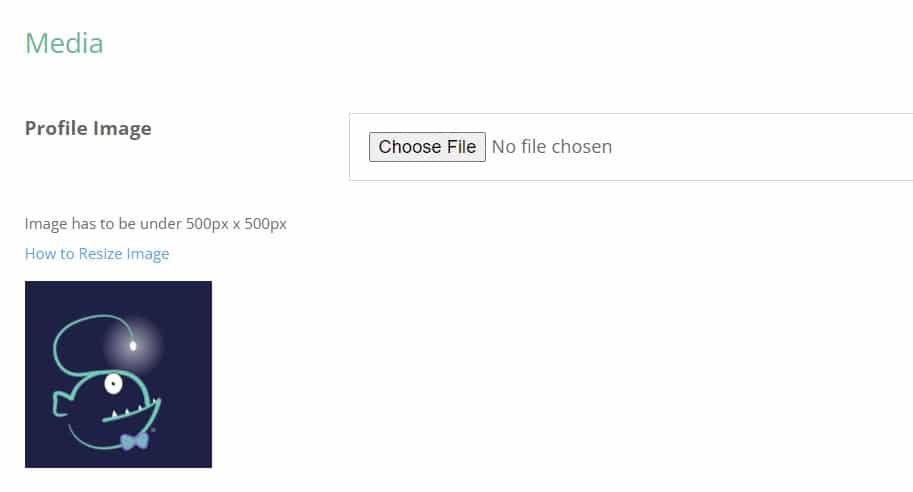How to resize profile picture
1. Locate the photo you would like to resize.
2. Double click the photo to open it.

3. Select the 3 horizontal dots in the upper right corner, then select “Resize” from the drop-down menu.
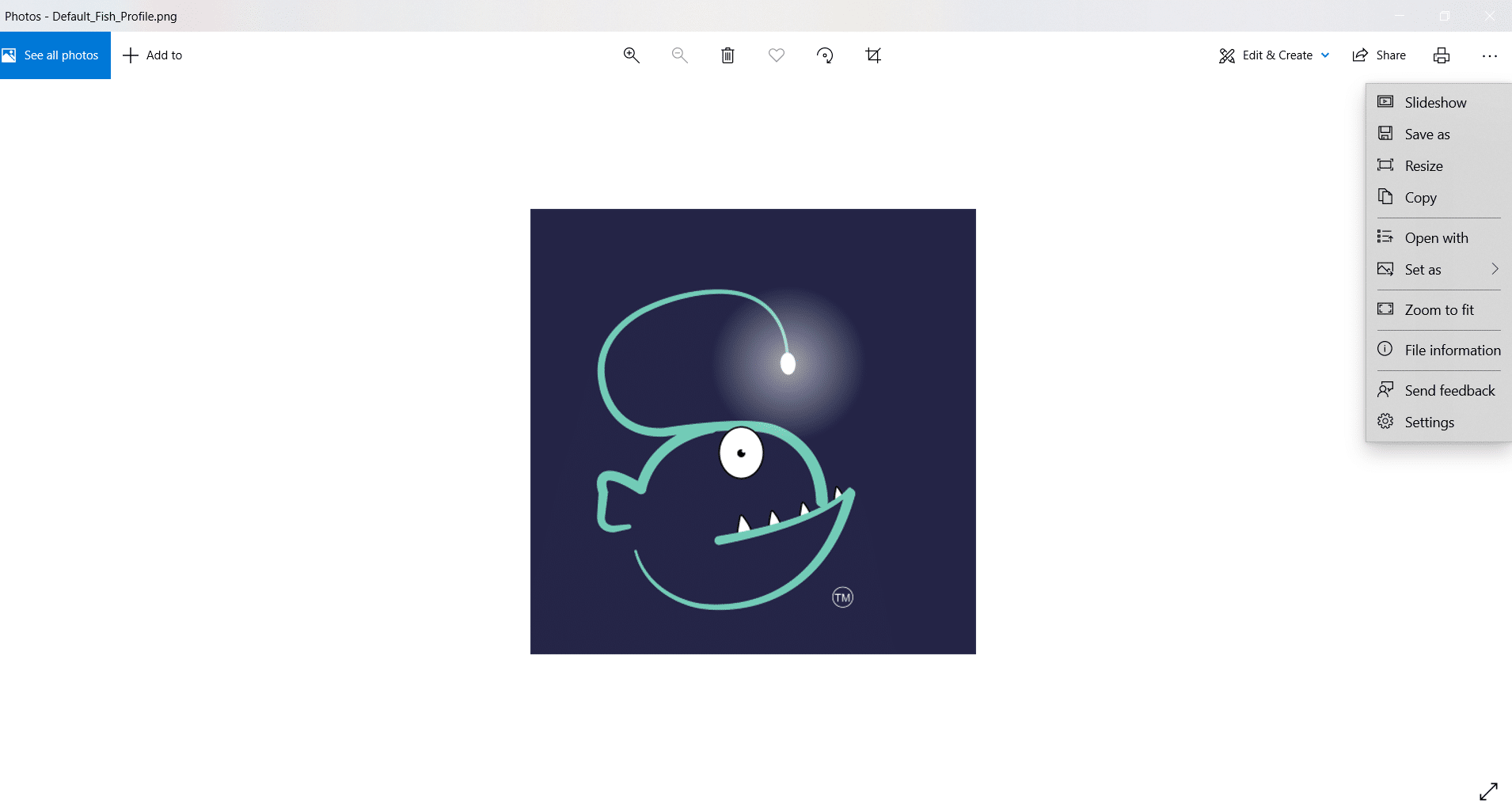
4. A popup window will open – select “Define custom dimensions”.
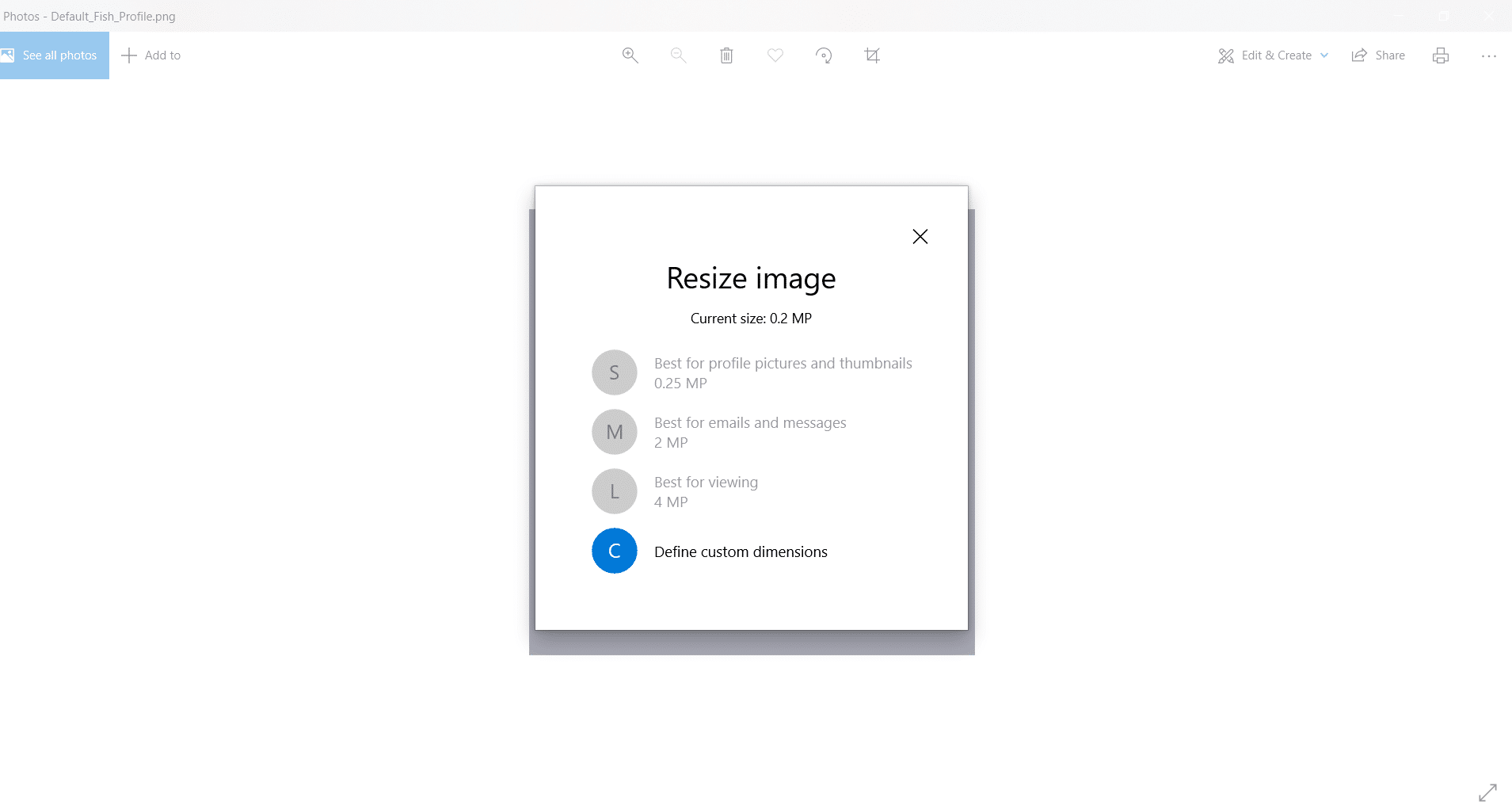
5. Type in the dimensions 450px x 450px as shown in the example.
Make sure you select the box “Maintain aspect ratio”.
6. Click “Save resized copy” and save it to your desktop.
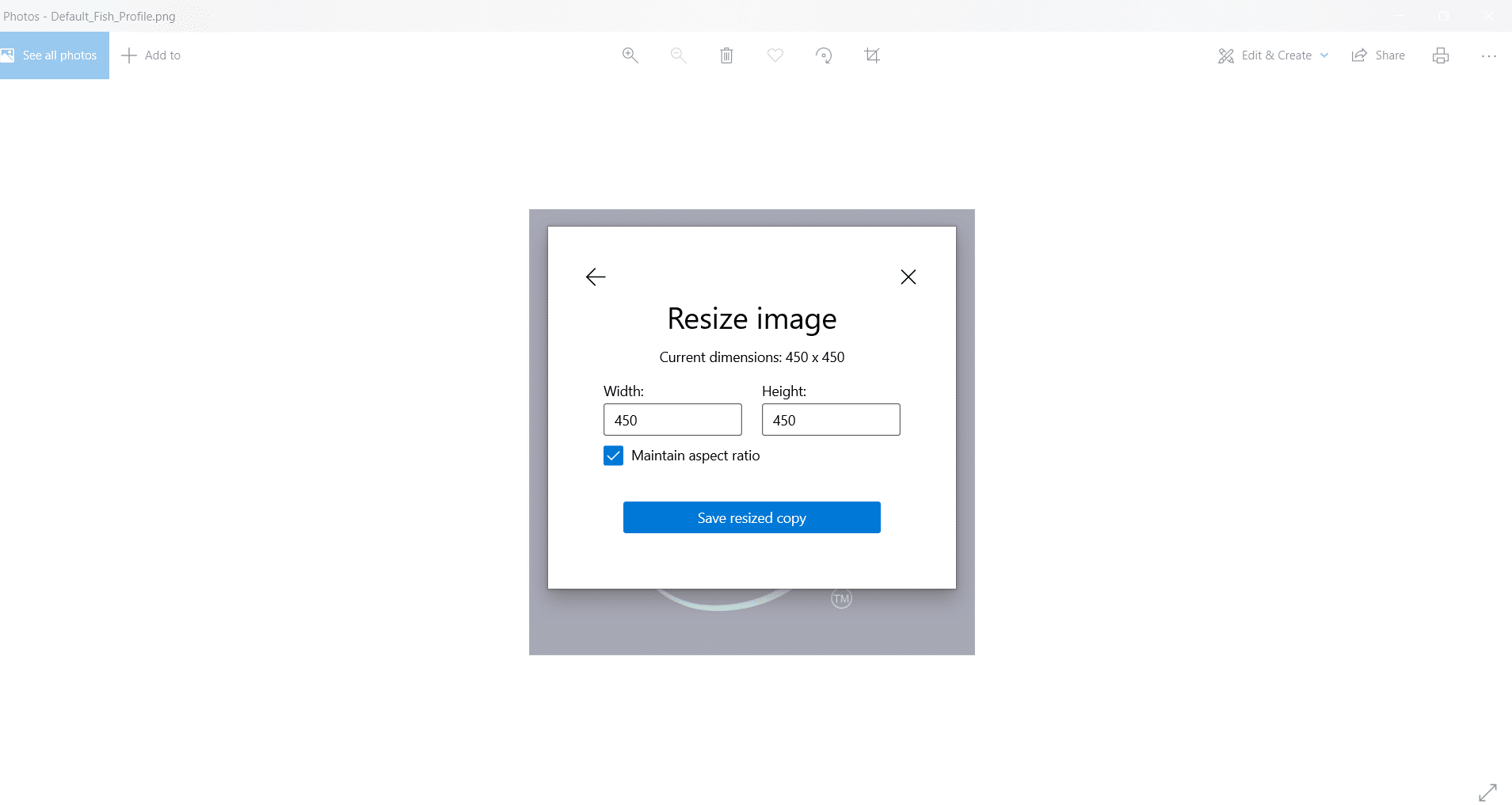
7. Login to your profile.
8. Once at your profile, click “Edit Your Profile” under your profile picture.
9. Scroll down to the “Media” section.
10. Click “Choose File” and select the resized image name.
11. Scroll to the bottom, check the “Terms of Service” box and click “Update”.